Teachers in Education Walkthroughs are created with a first name, last name, and email. Yet, some schools have teachers that work across the district in one or more schools. Additionally, student teachers or substitute teachers also act in this capacity. So how can you set this up in Education Walkthrough?
Set up a Plus Address
This is a feature that many people do not know about in Microsoft Outlook and Google’s Gmail. You may even find it useful in your personal life.
It is known as plus addressing or sub-addressing. Plus addressing is an industry-defined standard to support dynamic, reusable email addresses.
How it works
Simply add a plus sign (+) and any word before the @ sign in your email address. When an email address is used in this format, the email will be sent to the original email address. The +WORD can be adjusted to fit your needs.
For example, if your email address is tsmith@school.edu, use tsmith+highschool@school.edu.
For Education Walkthrough, you can use this trick to add your shared teachers to multiple schools without any headache. Just add their first and last name and the new Plus Address for the email.
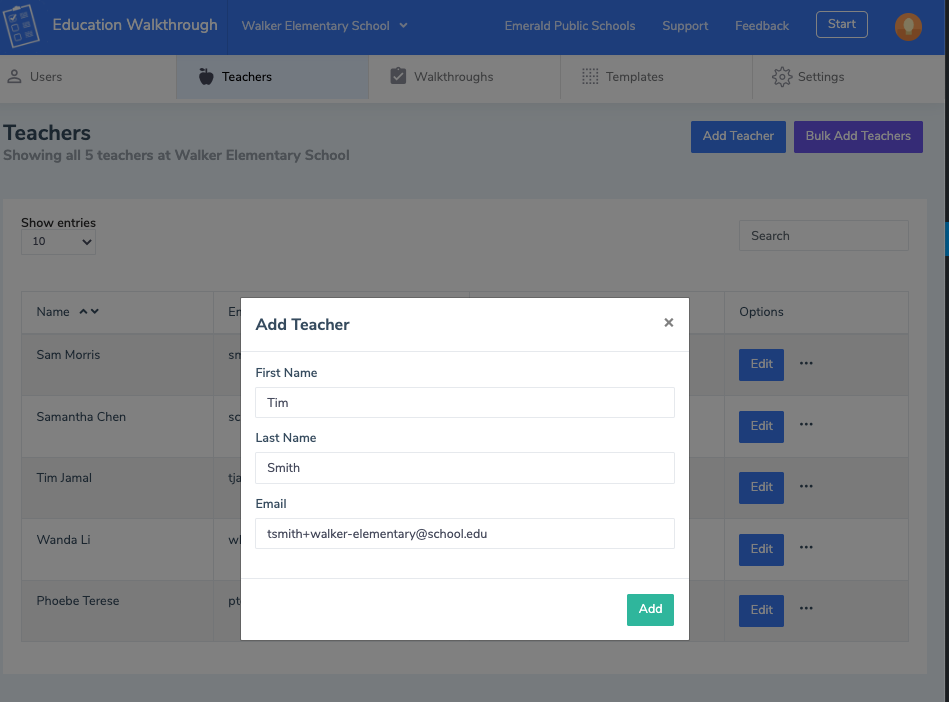
Try it out
Depending on your mail server, this setting may be enabled or disabled. Please test this method with your email before using it for teachers. If you do not receive the email in a reasonable amount of time, work with your technology team and reference the articles below. If you have further questions, please contact us.
Microsoft Exchange – https://docs.microsoft.com/en-us/exchange/recipients-in-exchange-online/plus-addressing-in-exchange-online
Google’s Gmail – https://support.google.com/a/users/answer/9308648
