The second step to using Education Walkthrough is to add your Teachers.
Teachers can be added individually or through the bulk add option. Each teacher includes a First Name, Last Name, and Email Address. It is important to be sure the email address is correct, as it will be used to send the completed observation report to the teacher automatically.
After an observation is complete, the teacher profile aggregates the provided information, including the time since last observed. Each teacher profile includes a yearly count of observations, the average completion time, and a breakdown of completed observations. Completed observations can be shared via: email, text, airdrop, or other standard sharing options.
Let’s go through an example of Adding a New Teacher:
- Navigate to Teachers page
- Click Add New Teacher
- Enter the First Name, Last Name, and Email Address.
- Click Save
- You will see a pop-up that indicates you have successfully added a teacher and be redirected to your full list of teachers.
How about adding multiple teachers at once?
Great idea! Entering one by one can take a long time. We’ve experienced this too! That is why we added Bulk Teacher Upload with the Premium version.
Let’s go through an example of Bulk Add Teachers:
- Navigate to the Teachers Page
- Click Bulk Add Teachers
- Insert teacher information in the following format. Be sure to follow this format for your teachers to be properly imported. Each new line will create a new teacher entry.
First, Last, Email
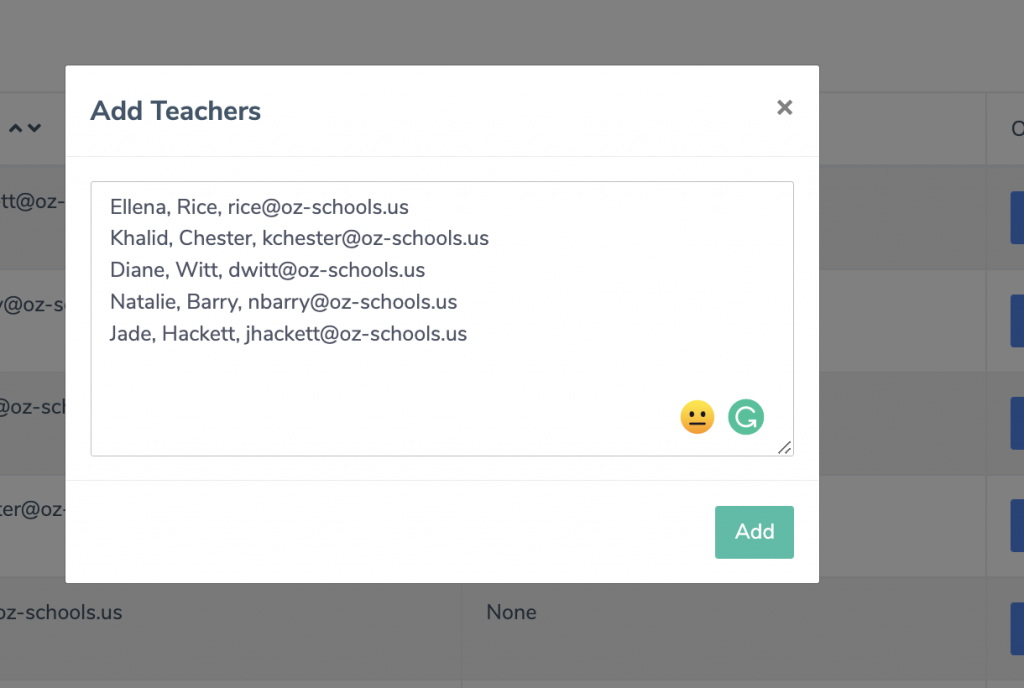
4. Click Save
5. You will see a pop-up that indicates you have successfully added teachers and be redirected to see all your new teachers on the list.
Next Steps
Perfect! You have completed step 2 of the Education Walkthrough setup process. You are almost ready to complete your first observation. The last step is to add your signature to the report.
