UPDATE: We have fixed an error where the display falls asleep and then closes the walkthrough. Now, when you start a walkthrough, we automatically save a draft on your phone, so even if your display falls asleep, it will save automatically.
Tips for Keeping Your Device Awake During the Walkthrough
1. Try to avoid hitting the display “Sleep” button on the side of your smart device.
2. For most smart devices, you should have an option to keep your display from auto-sleeping after 1-2 minutes, Ex. You can access your Settings on Apple devices, then go to Display and Brightness and change the Auto-Lock to Never.
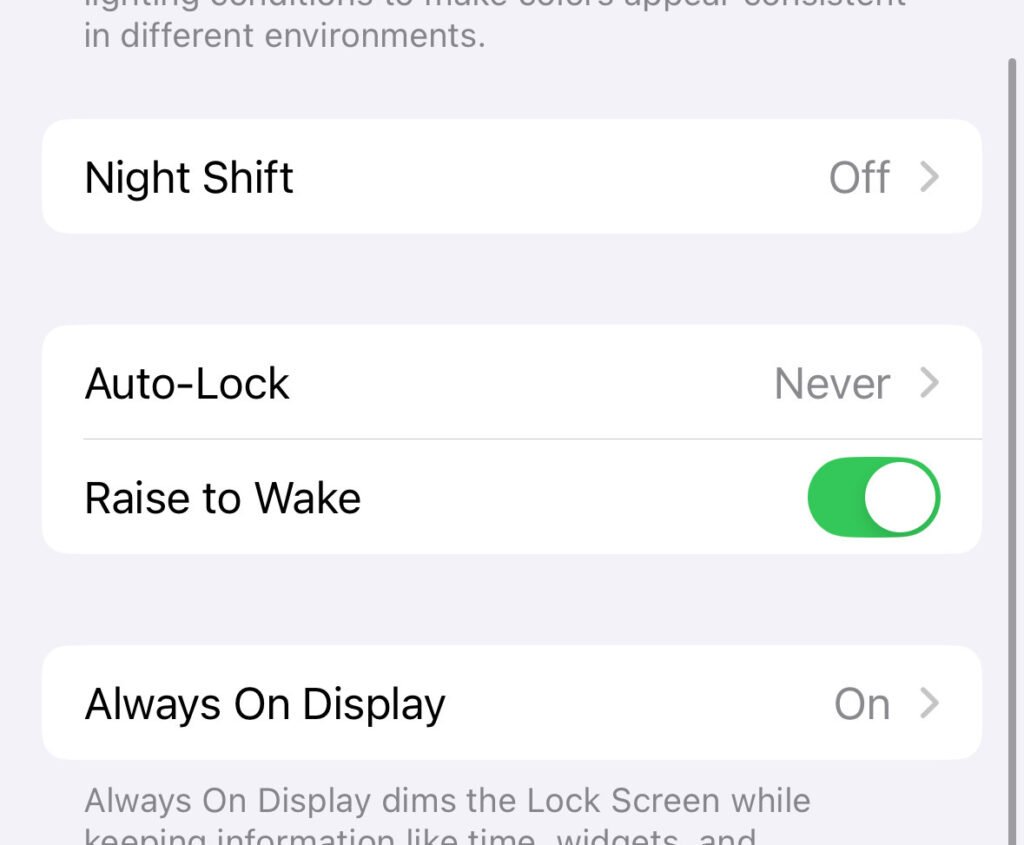
Following these two points can help ensure your device stays awake if it experiences downtime during a walkthrough, especially when conducting longer walkthrough sessions that may distract your attention from the tool.
What to do if my device falls asleep
If your device falls asleep mid-walkthrough, there are a few things to keep in mind.
If you can open the app within 2-3 minutes of it falling asleep, you can continue updating the walkthrough from where you stopped.
If the app falls asleep for over 5 minutes, even if it closes automatically, it will autosave as a draft on your device. At this point, you can find your walkthrough in the walkthrough list in “draft mode” status.
FAQs
What if the app closes midway through my walkthrough because of the display falling asleep?
If your display falls asleep for 5+ minutes, you can access your draft in the walkthrough list. If it is in draft mode, it will say “Finish” next to it. If it is one to two minutes, it will let you pick up right where you left off.
What if my device loses power during a walkthrough?
If your device loses power during a walkthrough, it should autosave to your walkthrough list as a draft.
