Welcome! We are so excited to introduce you to the brand-new Education Walkthrough mobile app. We’ve rebuilt it from the ground up to be faster, more reliable, and more intuitive, allowing you to focus on what you do best: supporting teachers and students.
This guide will walk you through everything you need to know, from downloading the app to exploring its new features. Let’s dive in!
Part 1: Getting Started
First things first, let’s get the new app on your device.
1. Download the App If you have the old app, you’ll need to update it. If you’re a new user, you’ll be downloading it for the first time. The easiest way to ensure you have the correct version is to visit the app store directly.
2. Log In Once the app is installed, open it and log in with your existing Education Walkthrough username and password. All of your data, templates, and previous walkthroughs will be right where you left them.
Part 2: A Quick Tour of the New Layout
While the app will feel familiar, we’ve streamlined the design to make it easier to navigate. The first thing you’ll see is your new, clean dashboard.
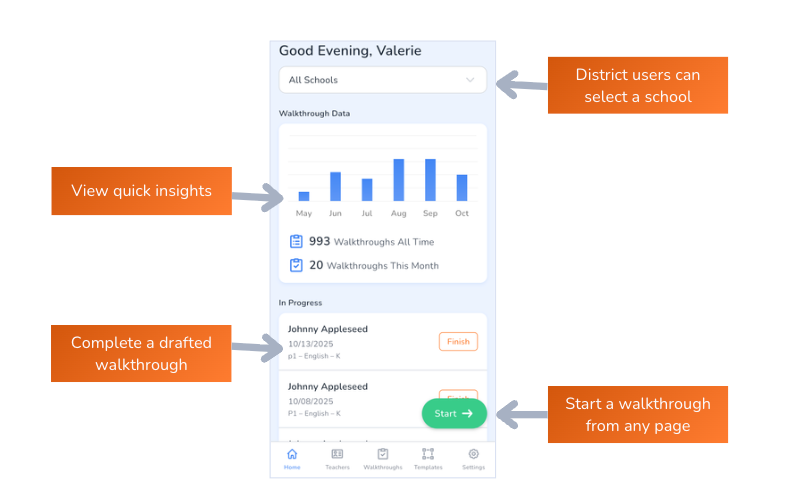
Here’s a quick overview of the main navigation tabs:
- Home: Your home base for starting a new walkthrough and seeing recent activity at a glance.
- Teachers: A list of all your teachers
- Walkthroughs: Access all your in progress and completed walkthroughs
- Templates: See your private and shared templates
- Settings: Manage your profile and app preferences.
Part 3: How to Conduct a Walkthrough (Step-by-Step)
Your core workflow is now smoother and faster. Here’s how to complete a walkthrough in the new app.
Step 1: Start Your Walkthrough From the any page on the app, tap the green floating “Start” button.
Step 2: Select a Teacher & Template You’ll be prompted to choose the teacher and the walkthrough template you want to use. The new search function allows you to find a teacher’s name instantly.
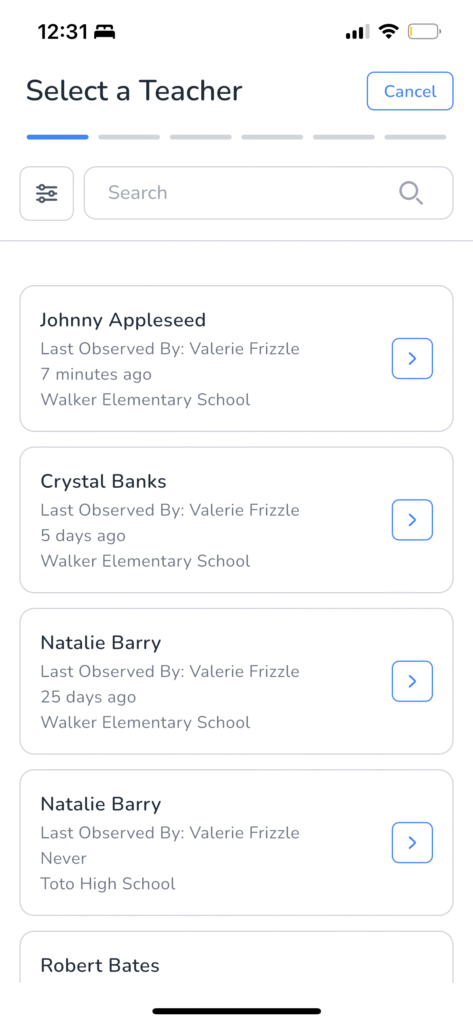
Step 3: Collect Evidence This is where the new app really shines. The interface for adding notes, taking photos, and tagging evidence is cleaner and more responsive.
- Improved Offline Mode: Don’t worry about spotty Wi-Fi in the corners of your building. The app will automatically save all your work offline and sync it the moment you reconnect.
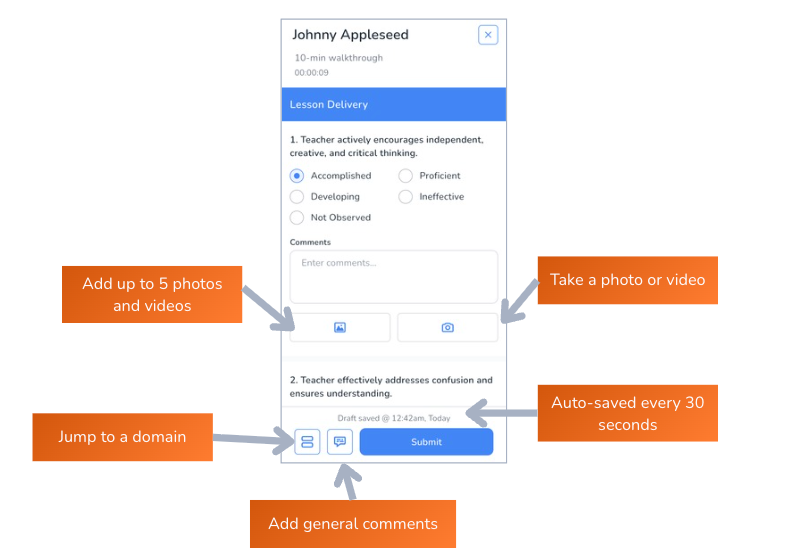
Step 4: Finalize and Share Once you’re finished, tap “Complete Walkthrough.” The summary screen makes it simple to review your notes and share them directly with the teacher via email or as a PDF, right from your phone.
Part 4: What Else is New?
We’ve packed this new app with improvements based on your feedback. Here are a few highlights:
- Blazing Fast Search: Find any past walkthrough, teacher, or report in a fraction of the time.
- Multi-Photo Upload: You can now attach multiple photos to an observation at once.
- Actionable Drafts: Your in-progress walkthroughs are now saved as clean, easy-to-find drafts on your Dashboard.
We’re Here for You
This new app was built for you, and we’re here to help you make the most of it. If you have any questions, please reach out here.
Thank you for being on this journey with us. We can’t wait to hear what you think of the new Education Walkthrough app!
