One of the most important features of Education Walkthrough is the ability to share teachers and templates across an entire school or a district. This feature enables schools and districts to save time by not recreating a process in each school or for each observer as well as allows the team to standardize and collaborate together.
To get started with sharing, it is important to know which version of the app you have. This could be basic, individual premium, or school and/or district premium. Depending on your answer, there is a different set of instructions.
Basic (free)
The Basic user allows you to perform walkthroughs in a limited capacity for you only. You do not have the ability to share teachers or templates with other users in your school. To learn more about the premium benefits, see our plans.
Individual Premium
The Individual Premium user is for schools that only have one observer. You do not have the ability to share teachers, templates, or walkthroughs with other users in your school.
School and/or District Premium
The School or District Premium user is for schools seeking to collaborate and share resources. By default, users share the teachers for that school. Users can select the sharing type for each template with the instructions below. All walkthrough data is also shared across the school or district.
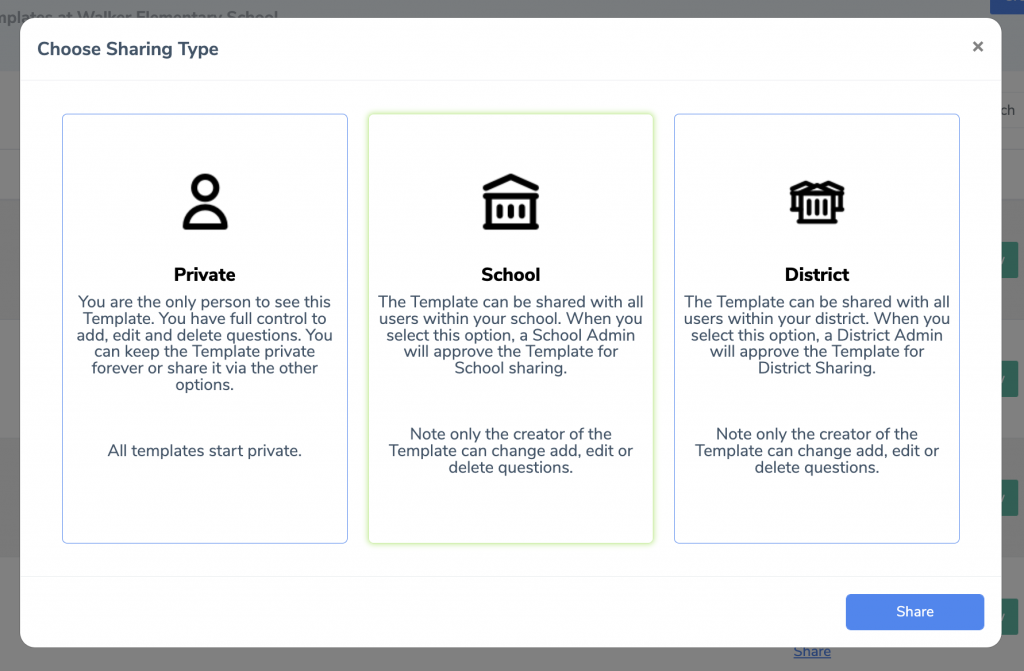
Sharing Templates
Each template a user creates is set to Private by default. To share a template with the school, district, or EW Community, follow the instructions below:
- Log in to the Education Walkthrough Dashboard
- Navigate to “Templates”
- Find the Sharing Details column and click Share
- Select a sharing type: Private, School, or District. Then click Share.
- If you select School, every user in that school will see your template.
- If you select District, every user in every school in your district will see your template.
- Once you click Share, an email will be sent to the School or District Admin User to Accept or Deny the request to share the template.
- If you are the School or District Admin User, the template will automatically be shared once the selected option corresponds with your access.
- When the School or District Admin User accepts the request to share, that template will appear in every user’s Template list.
- Note – Only the original author of the template can edit the contents of that template, even if the Template is shared with the School or District users.
Turn Off Sharing Teachers and/or Templates
If you do not want to share teachers or templates with other users, the School or District Admin User can turn this access off in Settings.
To get started:
- Log in to the Education Walkthrough Dashboard
- Once logged in, select a school from the drop-down menu in the top blue bar.
- Now you are in a specific school, Go to “Settings”
- Find the Sharing section
- Here you can control the ability to turn “Off” sharing for that specific school. You can turn On or Off the ability to share templates and teachers.
Note: Only School and/or District Admins can adjust these settings.
Is your sharing not working?
Once these settings have been made. The individual user’s apps may take 3-5 minutes to update. If they do not update with the shared teachers or templates, log out of the app and back in. This should refresh the app.
If your sharing is still not working, please contact our team.
